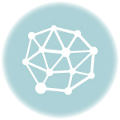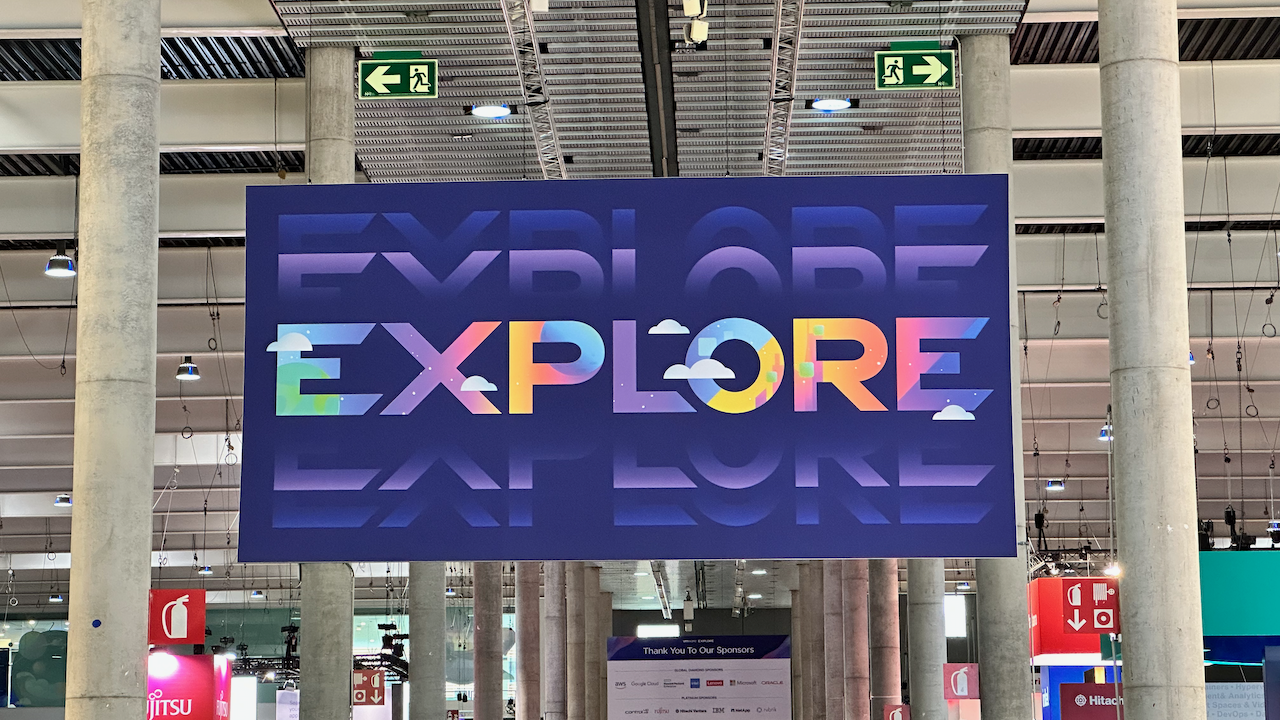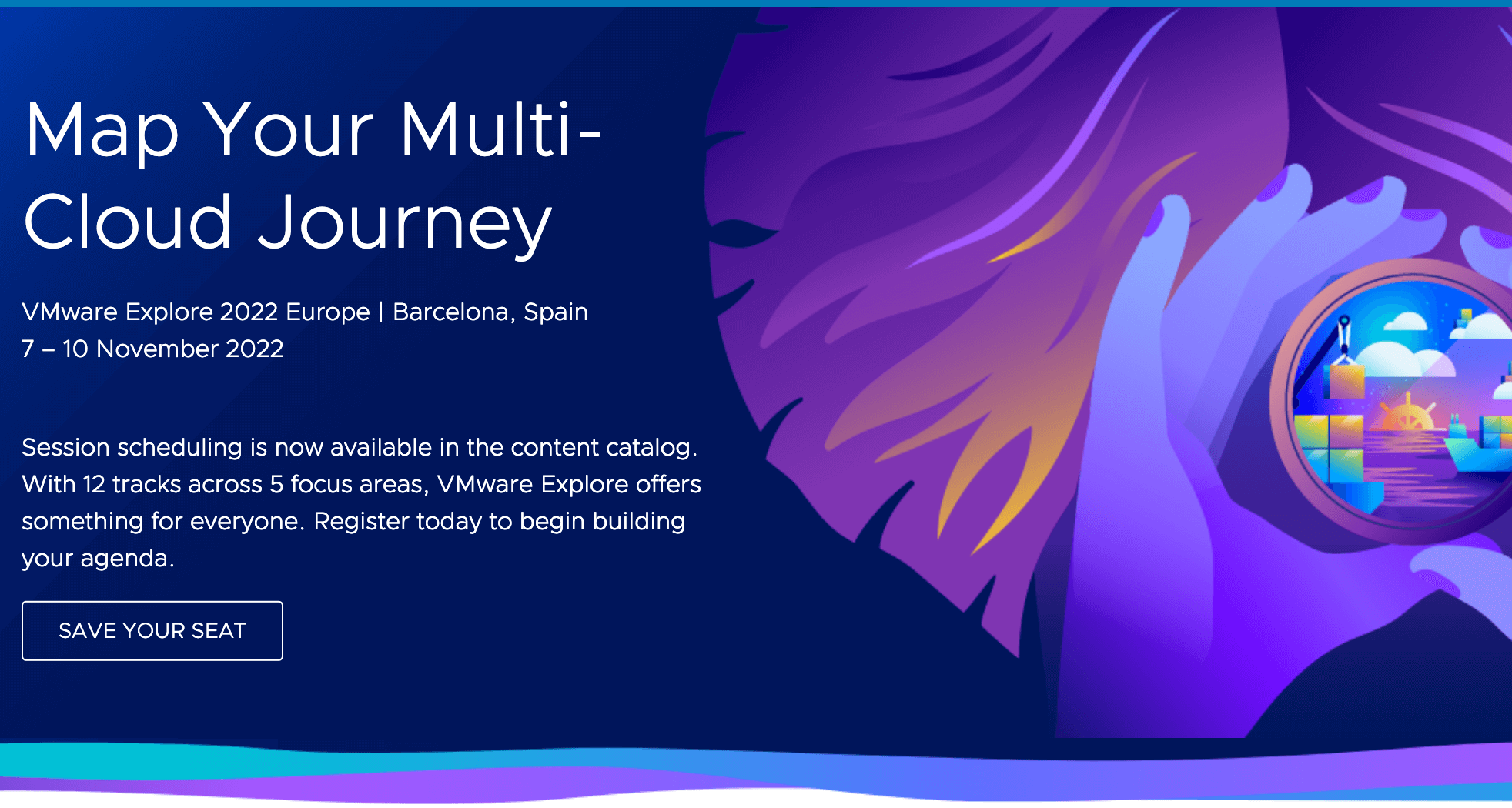In information technology, a backup, or data backup is a copy of computer data taken and stored elsewhere so that it may be used to restore the original after a data loss event.
Source: Wikipedia
The most important information in the short definition for backup “to restore the original after a data loss event”.
We all know how important data is and still, sometimes we do not pay enough attention.
When I “killed” my vCenter Server Appliance (VCSA) with an update, I was asked in the process of the update if I have a backup. I did not have one but still clicked yes, because I never had an issue before in my home lab.
I did this time, and I really, really destroyed my VCSA.
After setting up a new VCSA in my home lab, I made sure I use the backup option.
Yes, the backup option is described in the VMware documentation but as I went through the steps to set it up, I thought I put it in writing for this blog post.
Log into the appliance and click on Backup – last menu point on the left side of the screen.
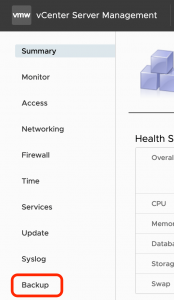
Create backup schedule.
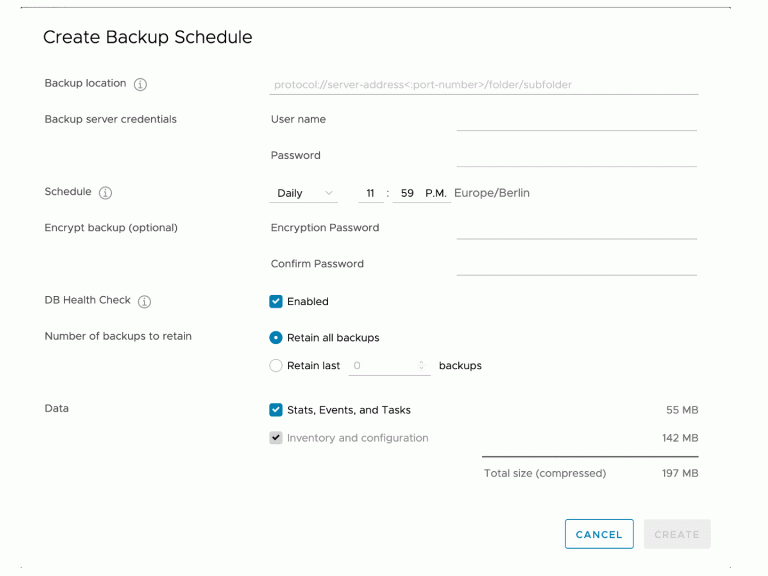
Once the schedule is created, you will see all the details and you can see a list of activities.
Additionally, on a monthly basis I clone the vCenter server and put in onto a shared storage, that utilizes a Backup to the cloud.
Next time I do an update on my VCSA, I have my backup in case something goes wrong, and I can “restore the original after a data loss”.