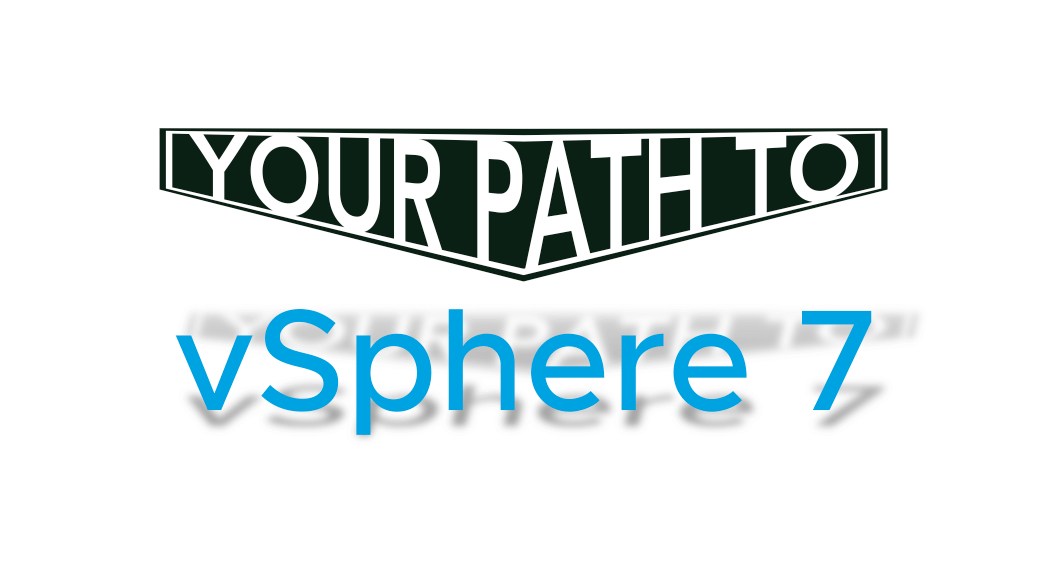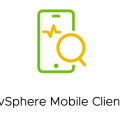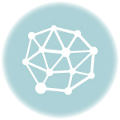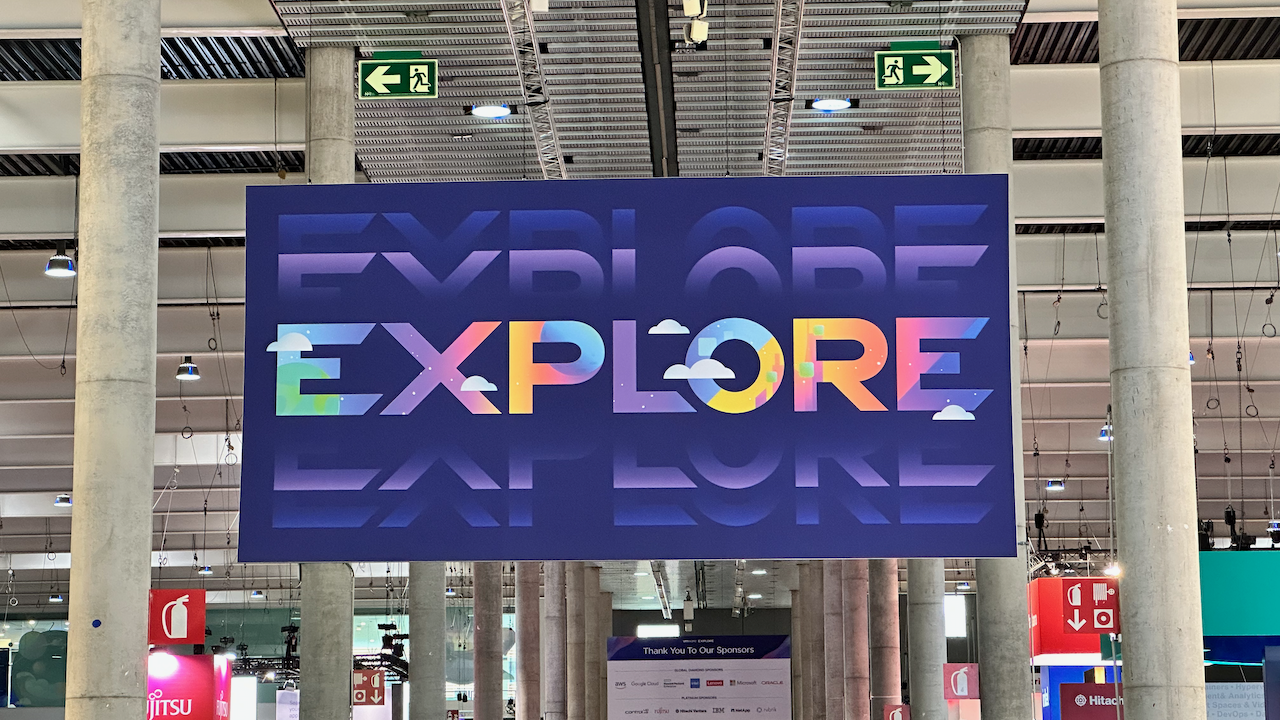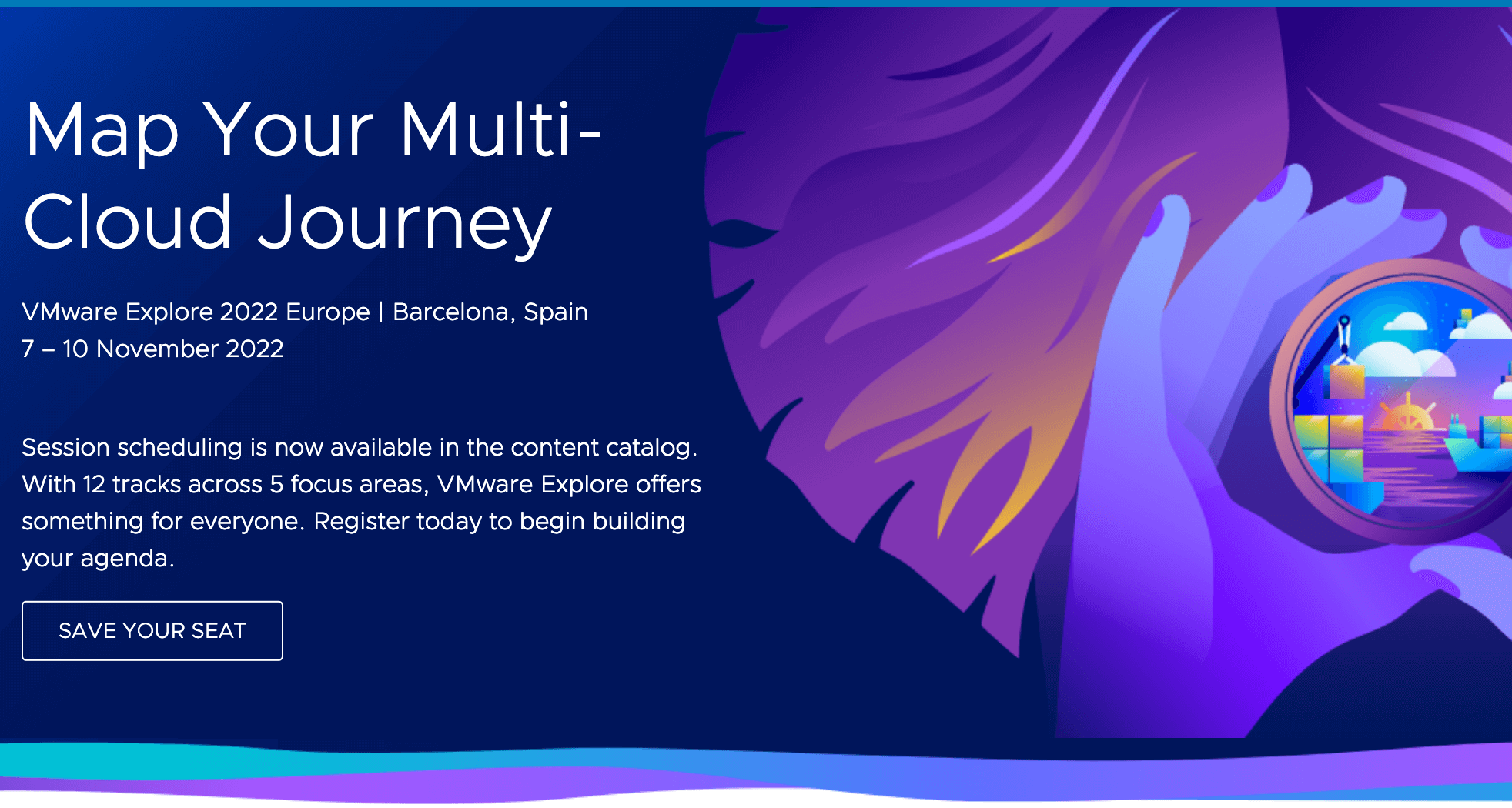If you are still running vSphere 6.7 or even vSphere 6.5, you need to get ready to upgrade to vSphere 7 soon. Both vSphere 6.5 and vSphere 6.7 are end of general support on October 22, 2022. End of technical guidance as of November 15, 2023.
 https://lifecycle.vmware.com/#/
https://lifecycle.vmware.com/#/
A comprehensive, step-by-step guide for upgrading your vSphere environment to vSphere7 can be found here.
As with every upgrade you need to plan and prepare. Plan from upgrade preparation to upgrade vSphere to post upgrade.
VMware offers several informational options:
- Knowledge base article – vSphere 7 Upgrade Best Practices (78205)
The article provides important documentation and upgrade information that must be reviewed before upgrading to vSphere 7. - Focus, Plan and Execute Your Upgrade to VMware vSphere 7
Download the free eBook from VMware to learn how to easily plan for and execute a vSphere 7 upgrade. - vSphere 7 Upgrade Activity Path
Use the activity path to plan, prepare and deliver on upgrading your vSphere environment to vSphere 7.
An additional resource you can use for your preparation for your vSphere upgrade is the VMware Fling vSphere Diagnostic Tool.
vSphere Diagnostic Tool is a python script that runs diagnostic commands on the vCenter Server Photon Appliance to return useful troubleshooting data while running within the confines of the local environment without upstream dependencies.
Source: vSphere Diagnostic Fling
What are VMware Flings?
Flings are apps and tools built by our engineers and community that are intended to be explored.
Source: VMware Flings
But besides planning your upgrade to vSphere 7, you need to keep in mind that you need to check for interoperability with any additional VMware products you have.
The VMware Interoperability Matrix is the tool to use:
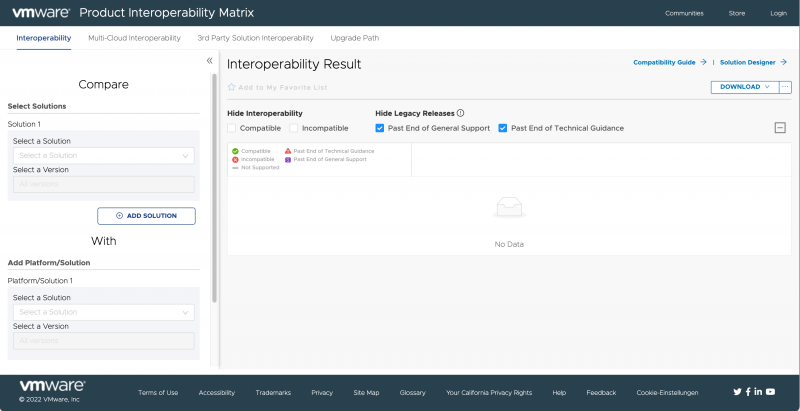 https://interopmatrix.vmware.com/Interoperability
https://interopmatrix.vmware.com/Interoperability
Also in the Interoperability tool, you will find the upgrade path. Depending on your current vSphere6.x version in use, you might not be able to upgrade directly to vSphere 7. Check the upgrade path:
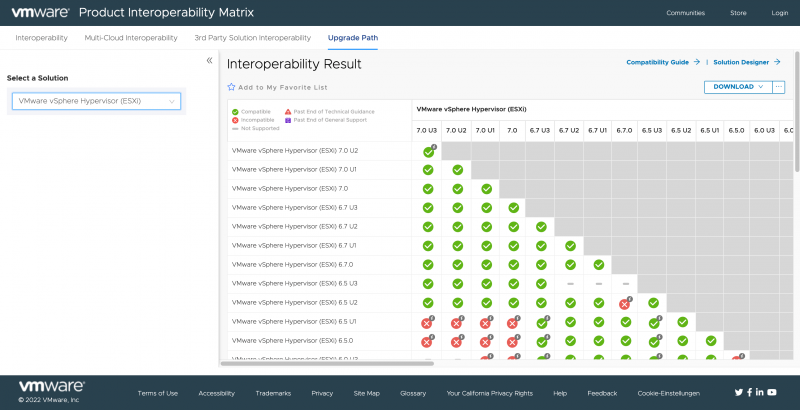 https://interopmatrix.vmware.com/Upgrade?productId=1
https://interopmatrix.vmware.com/Upgrade?productId=1
If the upgrade path shows that a “back in time” upgrade is not supported, it means that the version of vSphere 6.x you are running was release after the vSphere 7 version you are aiming for. VMware does not support “back in time” upgrades!
The knowledge base article vSphere Back-in-time release upgrade restriction (67077) will give you more information. The article provides information on the concept of “back-in-time” upgrade scenarios.
VMware’s definition for a back in time upgrade:
A back-in-time scenario is defined as an upgrade path that would result in the deliberate regression of code and security fixes.
Source: KB Article 67077
For a deeper dive into builds and release dates of vCenter and vSphere, check the knowledge base articles:
- Build numbers and versions of VMware vCenter Server (2143838)
- Build numbers and versions of VMware ESXi/ESX (2143832)
You can “fix” the back in time scenario when you take the additional steps and follow the upgrade path to the next possible version of vSphere first and then to vSphere 7.
Another important topic in preparing your upgrade to vSphere 7, the sequence you need to follow. In the knowledge base article Update sequence for vSphere 7.0 and its compatible VMware products (78221) you find a table which gives you the supported sequence.
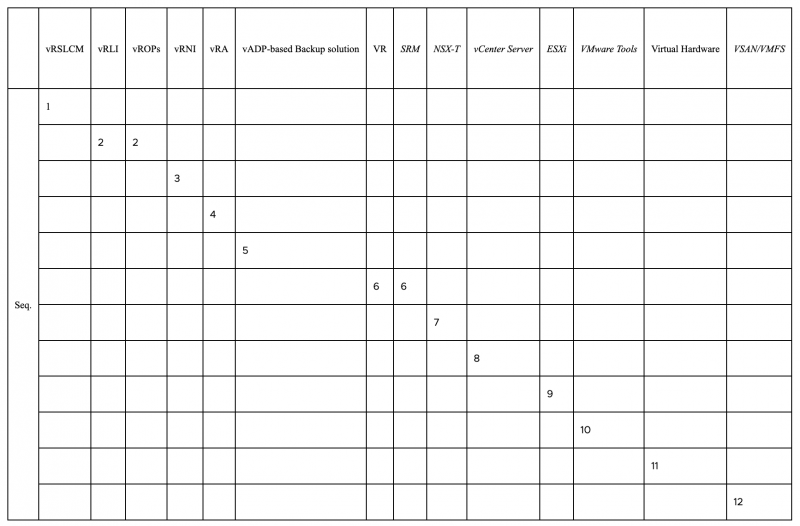 Source: KB Article 78221
Source: KB Article 78221
Depending on your support entitlement with VMware – e. g. Success 360, VMware Premier Support, Premier Support for Federal, Premier Support for Finance, Premier Support for Healthcare and Converged Center of Excellence – you can open a Proactive SR with VMware Support. A Proactive SR can be opened for Upgrade Awareness, Maintenance Awareness, and Upgrade Plan Review Request via Customer Connect.
You can find a guideline for opening this specific king of SR in the Knowledge Base Article How to file a Proactive Support Request in Customer Connect (2146880).
When you checked all of the above, then you are set and prepared to take on the upgrade to vSphere 7.