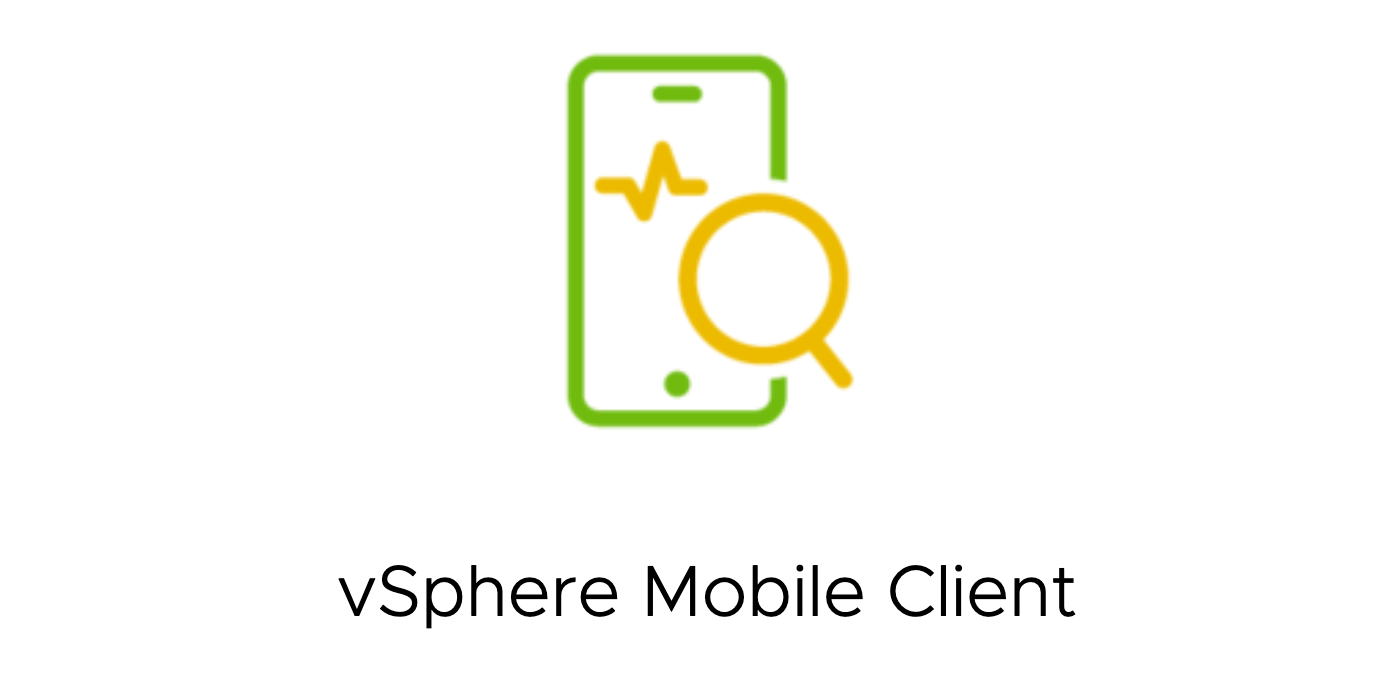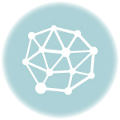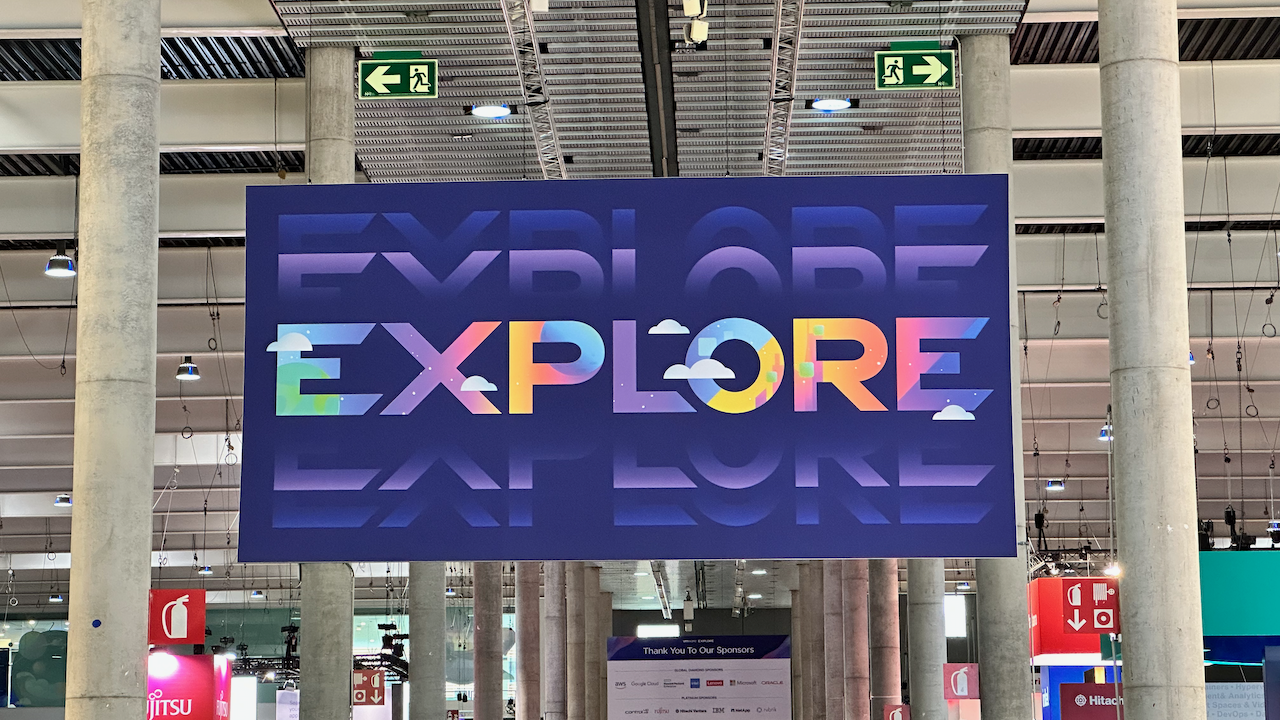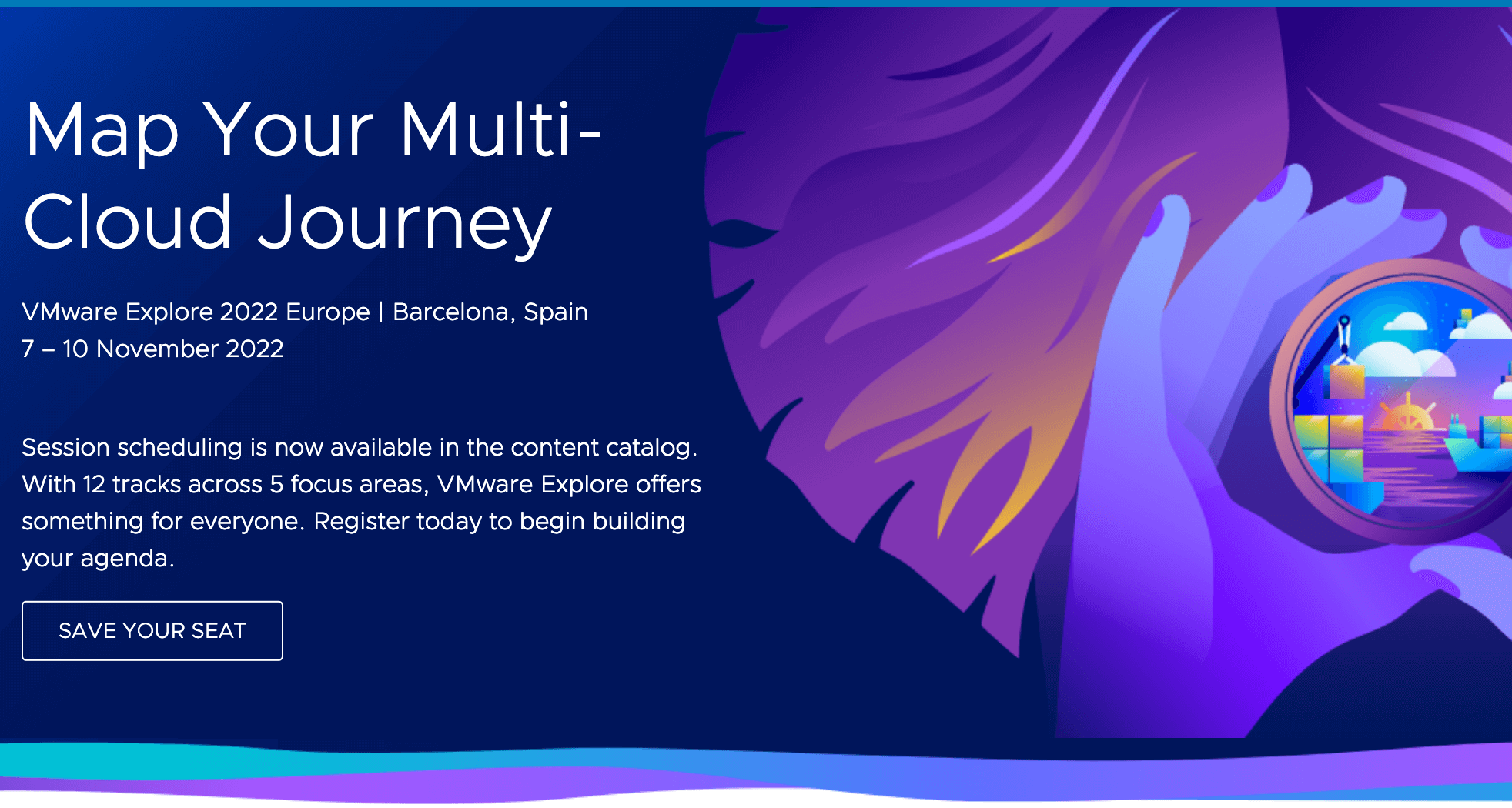When you work with vSphere, you will use the vSphere client. The client connects to your vCenter Server.
In the past, the vSphere client was a Windows program which you could download from any ESXi host. The next version of the vSphere client is a web-based application which was available in Flash. But with the end of life of Flash on 31 December 2020, the Flash version of the vSphere web client was deprecated. Today the vSphere web client is HTML5 based.
While preparing for this blog post, I came across two blogs where you can find the download links to old versions of the vSphere client – VMware vSphere Client Download URL and vSphere Client Downloads.
In May 2020, the vSphere mobile client was released – as a VMware Fling.
Flings are apps and tools built by our engineers and community that are intended to be explored.
Source: VMware Flings
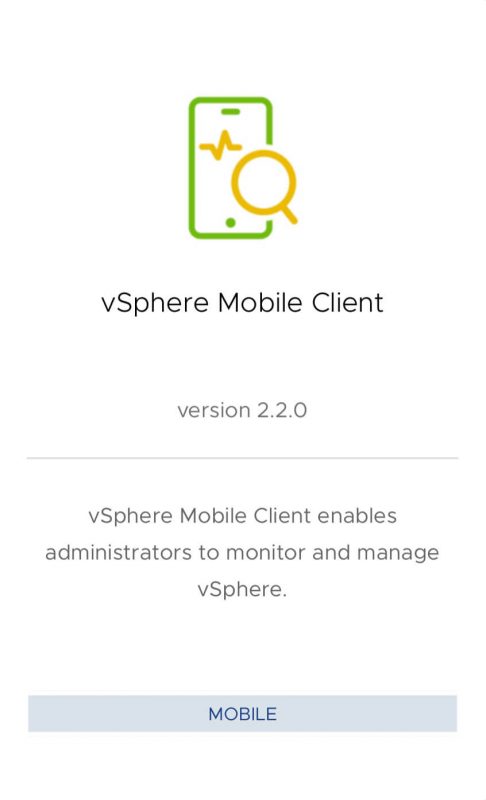
vSphere Mobile Client enables administrators to monitor and manage vSphere infrastructure directly from any mobile device. Whether you want to check on the current or historical resource consumption; you want to get notifications on long running tasks; or you want to check the currently running tasks – the vSphere Mobile Client is there to help.
Features
- VM overview: Review the status of your VMs including state (powered on/off), resource usage and configuration information
- VM management: Change the power state of a VM or restart it. Locating the virtual machine to operate on can be done through search.
- Task monitoring: Subscribe to any running task and receive a notification on your mobile device upon task completion, even when your device is in-active or you have another application running on the foreground.
- Performance charts: Monitor the resource usage of a VM in real time or a day, week, month or year back. Counters include CPU, Memory, Storage and Network.
With VMware’s approach to access vSphere at any time, from anywhere you might be and with any device – computer, mobile device etc. the vSphere mobile client gives you the option to access your environment anytime, anywhere, any device.
In May 2021, version 2.2.0 of the vSphere mobile client was released.
Following, some of the available features in the vSphere mobile client:
Connect to vCenter
You can choose to connect to both on-premises and VMware Cloud deployment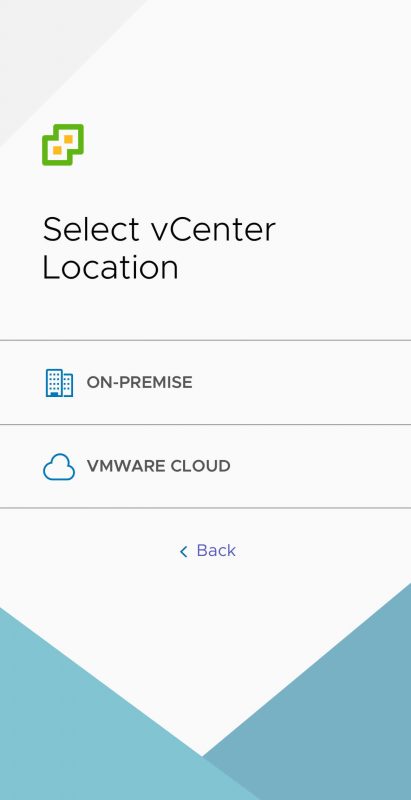
Know the environment
Get a quick summary of your environment, with details including
- Summary of the total usage of the CPU, Memory and Storage.
- Number of hosts connected, disconnected and in maintenance mode.
- Number of powered on, powered off and suspended VMs.
- Objects with most alerts section, where you can see the various objects and the number of alerts and warnings on them.
- Datastores card showing the number of VSAN, VMFS and other types of datastore.
Interact with VM console
You can go to the live VM console view by tapping on a VM screenshot in the list.
Explore hosts and clusters
You can check on the connection status or maintenance mode status of a host.
Datastores
You can check the details of the datastore like type, issues, usage, location path and thin provisioning by tapping on a datastore card from the list of datastores.
Tasks
You can monitor the status of long running tasks or scheduled tasks.
Monitor events
You can monitor all the events happening in your environment.
Set your preferences
For more details have a read: vSphere Mobile Client -Access vSphere Anytime, Anywhere, Any Device.
As with all VMware flings – feedback is always welcome!
The vSphere mobile client is freely available for download from the Google Play Store and the iOS App Store.